PHOTOSHOP INTERFACE AND HOTKEYS
This is a short hit list of my most commonly used short-cuts. For a more comprehensive list visit Adobe's support page.
B
C
Cmd/Ctrl + D
E
G
L
Cmd/Ctrl + L
M
O
P
R
Cmd/Ctrl + R
S
T
Cmd/Ctrl + U
V
I
X
Cmd/Ctrl + Z
[ ]
{ }
Cmd/Ctrl + - / =
Cmd/Ctrl + 0
cmd/ctrl + ;
Space Bar
Brush
Crop / Perspective Crop
Turn off selection
Eraser
Gradient / Paint Bucket
Lasso (use the Polygonal Lasso)
Levels (Image > Adjustments)
Marquee Selection
Burn / Dodge
Pen tool - create paths
Rotate canvas - for sketching especially. R key will let you spin the canvas, useful for those using Wacom Tables and their natural drawing hand. R + shift key will constrain the rotation to snap to 12.5º intervals.
Rulers on/off
Clone Stamp
Text tool
Hues & Saturation (Image > Adjustments)
Move
Eye dropper (sample color)
Switch/toggle foreground/background colors
Undo, repeat to go back several times or use History
Brush smaller / larger
Decrease / Increase Brush hardness
Zoom in / out
Zoom to Fit art to screen
Guides on/off
Pan
Smudge tool. Hold down Alt (Windows) or Option (Mac OS) as you drag with the Smudge tool to use the Finger Painting option
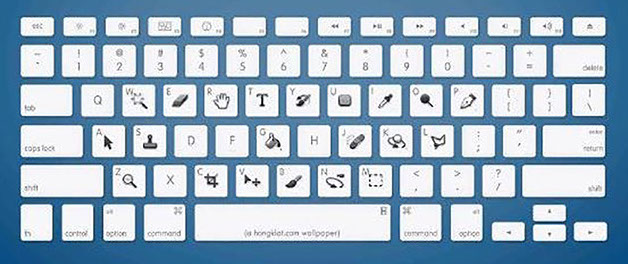
* Estimate only. See instructor and calendar for specific due dates. Summer Session schedule is more compressed with one week equal to approximately two and half semester weeks.
CSULB | COTA | DEPARTMENT OF DESIGN | BIO
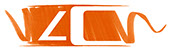
Questions, feedback, suggestions?
Email me with your recommendations.
©2020 Michael LaForte / Studio LaForte, All Rights Reserved. This site and all work shown here is purely for educational purposes only. Where ever possible student work has been used or original works by Michael LaForte.
Works by professionals found online or in publication are used as instructional aids in student understanding and growth and is credited everywhere possible.